Audit Log Details
The audit log details dialog will vary depending on the category and object type audited and whether the log item is a new entry or has been updated. The details dialog has four sections.
The Keyfactor Command audit Name for the selected audit log entry is in the gray title bar at the top of the dialog. This is a useful field to use in the search criteria.
Directly below the Name at the top left of the dialog is the Entry Metadata section, which displays the internal metadata![]() Metadata provides information about a piece of data. It is used to summarize basic information about data, which can make working with the data easier. In the context of Keyfactor Command, the certificate metadata feature allows you to create custom metadata fields that allow you to tag certificates with tracking information about certificates. information about the currently displayed detail record:
Metadata provides information about a piece of data. It is used to summarize basic information about data, which can make working with the data easier. In the context of Keyfactor Command, the certificate metadata feature allows you to create custom metadata fields that allow you to tag certificates with tracking information about certificates. information about the currently displayed detail record:
- Operation
The type of activity that generated the audit log record (e.g. created, updated, deleted). - Time
The time and date that the audit log entry was generated. - User
The user who carried out the activity that generated the audit log. - Category
The area of the product in which the auditable activity occurred (see Audit Log Reference Codes). - Validation Status
Whether the audit log entry in the database is valid or invalid (see Audit Log Operations).
Selecting a different entry in the Related Entries section will change the display in this section.
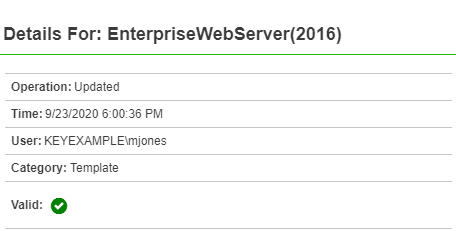
Figure 373: Audit Log Details: Entry Metadata Section
The Related Entries section displays the history of all the related audit log items (e.g. changes to the same template![]() A certificate template defines the policies and rules that a CA uses when a request for a certificate is received. or certificate) for the selected audit log entry. Click a row in the related entries grid to update the details dialog with the details of the audit log item for the selected related entry.
A certificate template defines the policies and rules that a CA uses when a request for a certificate is received. or certificate) for the selected audit log entry. Click a row in the related entries grid to update the details dialog with the details of the audit log item for the selected related entry.
The related entries can be sorted by clicking on a the Time or User column headers in the results grid. Click the column header again to reverse the sort order.
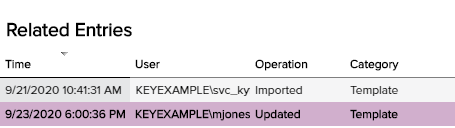
Figure 374: Audit Log Details: Related Entries Section
The right side of the audit log details dialog will either have one column (for new, or single event, entries) or two (for updated items).
The title of a single column pane changes depending on the audit entry event that triggered the entry. It is made up of the category and operation performed to create the entry. The details displayed vary depending on the type object being audited.
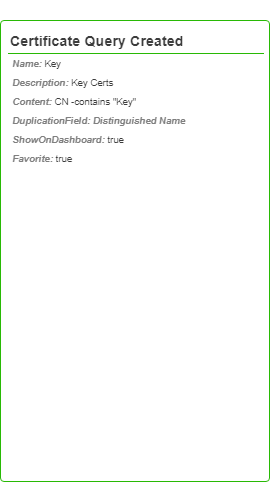
Figure 375: Audit Log Details: Single Column Audit Details Pane
The two column pane includes Before Changes and After Changes sections. Only those details that have a different value as a result of a particular audit event will be displayed. Changed fields with sensitive data will display as '******'.
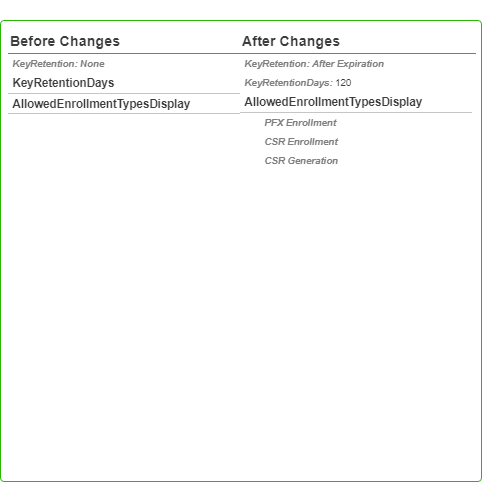
Figure 376: Audit Log Details: Two Column Audit Details Pane
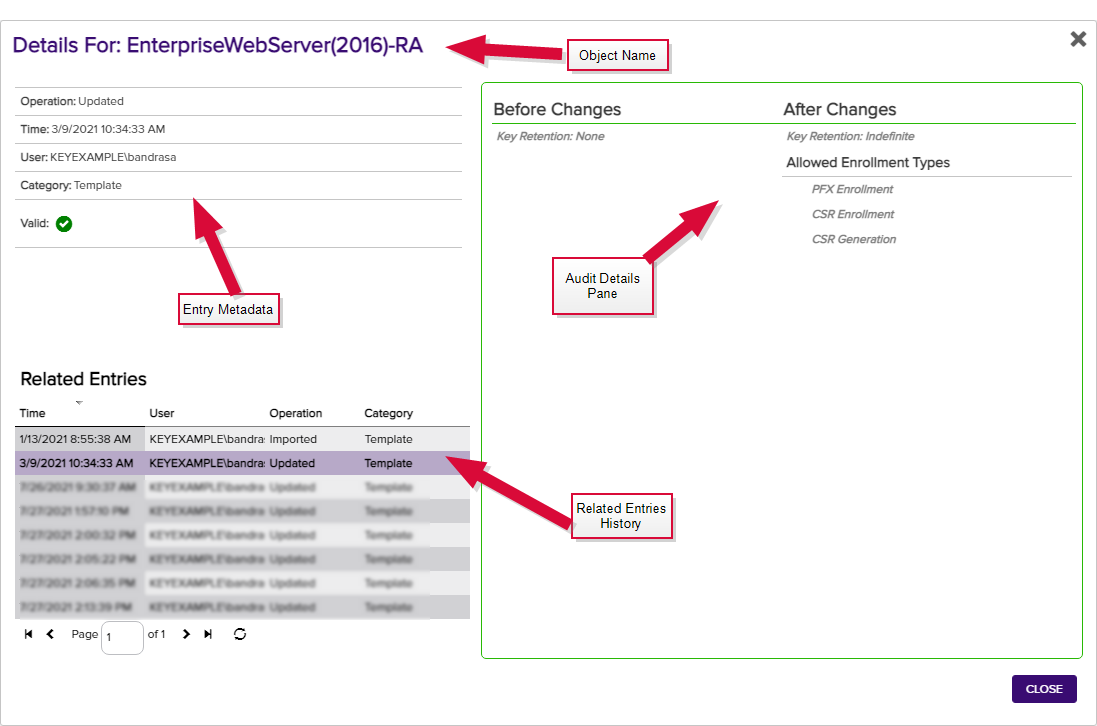
Figure 377: Audit Log Details Dialog
Click Close to close the details dialog.

